Network-Attached Storage (NAS): A Comprehensive Overview |
1. Introduction to Network-Attached Storage (NAS) |
Network-Attached Storage (NAS) is a specialized storage system that connects directly to a network, providing shared access to data for multiple users and devices. Unlike traditional storage solutions that are attached to a single computer or server, NAS allows data to be accessed over a network, similar to how cloud storage functions but on a local network. This makes NAS highly valuable in home environments, small businesses, and even enterprise applications where centralized, reliable, and accessible storage is a necessity. |
NAS devices are built around a simple yet efficient architecture, consisting of storage hardware (such as hard drives or SSDs) and a minimalistic operating system that focuses on managing file storage and sharing over the network. NAS is often used for file sharing, media streaming, backups, and hosting data that multiple devices can access simultaneously. |

|
2. Architecture of NAS Systems |
2.1 Hardware Components |
At the core of a NAS device is a set of hardware components that allow it to perform its primary function of file storage and sharing. These components include: |
Storage Drives: NAS devices typically house one or more hard drives (HDDs) or solid-state drives (SSDs). The number of drives varies depending on the NAS model, ranging from single-bay units for home users to multi-bay units for enterprise use. RAID (Redundant Array of Independent Disks) configurations are often employed to enhance redundancy, performance, and storage capacity. |
Processor and Memory: While NAS devices may not require the same level of processing power as a traditional server, they still include CPUs and memory to handle tasks like file transfers, media transcoding, and managing RAID arrays. Modern NAS devices use energy-efficient processors, which may range from ARM processors for home use to more powerful Intel or AMD chips for higher-end models. |
Network Interface: A NAS device connects to the network via an Ethernet port. Depending on the model, NAS devices may have multiple Ethernet ports for link aggregation or redundancy, supporting Gigabit Ethernet (GbE) or even 10 Gigabit Ethernet (10GbE) for faster data transfer speeds. Wireless NAS models, although less common, also exist to cater to users who prefer wireless networking. |
Cooling System: NAS devices are designed for continuous operation, often with minimal supervision. To prevent overheating, they are equipped with cooling systems such as fans or passive heat sinks, ensuring the device stays at optimal temperatures. |

|
2.2 Operating System and Software Components |
NAS devices are equipped with a lightweight, specialized operating system that is optimized for handling file sharing, data management, and backup tasks. The OS is typically Linux-based, but vendors often provide a proprietary interface that simplifies configuration and management. |
File System Support: NAS devices commonly support several file systems, such as NTFS, HFS+, EXT4, and the more advanced Btrfs and ZFS, which offer enhanced data integrity and snapshot capabilities. Advanced file systems like ZFS also include features like error detection and self-healing, ensuring that the data stored on NAS is both secure and reliable. |
User Interface: The management interface for NAS is generally accessed via a web-based control panel. This allows users to configure the NAS device, create and manage user accounts, set file permissions, and handle backup and restore tasks. Most NAS systems offer apps and software for mobile or desktop platforms, providing easy access and monitoring. |
File Transfer Protocols: NAS devices support multiple protocols for file access and data transfer, including CIFS/SMB (Common Internet File System/Server Message Block), NFS (Network File System), FTP (File Transfer Protocol), and AFP (Apple Filing Protocol). This makes NAS highly versatile, as it can support a wide variety of devices, operating systems, and use cases. |

|
3. How NAS Works |
NAS devices act as file servers in a network, allowing users to store and retrieve files via standard network protocols. The main principle behind NAS operation is that the storage is abstracted from any single computer or device, instead making it accessible to all authorized users within a network. |
3.1 Network Connectivity and Data Sharing |
Once connected to a router or switch, the NAS device becomes a node on the local network, assigned an IP address just like any other device. Users can then map network drives or access the NAS through dedicated apps or interfaces. By using file-sharing protocols such as SMB, NFS, or AFP, users can treat the NAS as they would a local hard drive or external storage. |
Because NAS supports concurrent access, multiple users can read and write data simultaneously, making it ideal for collaborative environments. In addition, the user permissions system in NAS allows for granular control over who can access, edit, or share files. This ensures that data is protected, especially in sensitive business environments. |

|
3.2 RAID Configuration for Data Protection |
A key feature of NAS is its support for RAID configurations. RAID allows data to be distributed across multiple drives in a way that offers redundancy, performance improvement, or both. Common RAID configurations used in NAS include: |
RAID 0: Data is striped across multiple drives for improved performance, but there is no redundancy-if one drive fails, data is lost. |
RAID 1: Data is mirrored on two or more drives, providing redundancy at the cost of storage capacity (since each piece of data is duplicated). |
RAID 5: Data is distributed across at least three drives with parity information, providing both redundancy and increased storage efficiency. |
RAID 6: Similar to RAID 5 but with additional parity information, RAID 6 can withstand the failure of two drives simultaneously. |
RAID 10: A combination of RAID 1 and RAID 0, this setup provides both performance and redundancy by mirroring data and striping it across multiple drives. |
The choice of RAID level impacts the NAS device's performance, redundancy, and total usable storage space. For home users, RAID 1 is often sufficient, while businesses might opt for RAID 5 or RAID 6 for better protection and efficiency. |

|
3.3 Data Backup and Synchronization |
NAS devices often include backup functionalities, allowing users to schedule automatic backups from their computers or mobile devices to the NAS. Many NAS systems support versioning, meaning users can restore earlier versions of files in case of accidental deletion or unwanted changes. |
NAS systems also facilitate synchronization across multiple devices. For example, users can sync their NAS-stored data with cloud storage services like Google Drive, Dropbox, or Microsoft OneDrive, providing an extra layer of backup protection. |

|
3.4 Media Streaming and Hosting Services |
Many modern NAS devices are equipped with built-in media servers, allowing users to stream videos, music, and photos to various devices such as smart TVs, gaming consoles, or mobile phones. Popular protocols for media streaming, such as DLNA (Digital Living Network Alliance) and Plex, are often supported. |
In addition, NAS can be used to host web services, databases, or even virtual machines, depending on the device's capabilities. Small businesses can utilize NAS to store and run essential applications, such as email servers, content management systems (CMS), and customer relationship management (CRM) tools. |

|
4. Applications of NAS |
NAS devices have broad applications across different sectors due to their scalability, ease of use, and ability to centralize storage and file-sharing tasks. Below are several key applications: |
4.1 NAS for Home Use |
In home environments, NAS systems are typically used for: |
Centralized File Storage: NAS allows household members to store and access personal files, including documents, photos, and videos, from multiple devices such as laptops, tablets, and smartphones. |
Media Streaming: NAS devices with media server capabilities are popular among home users who wish to stream their media collections to various devices in the house without relying on external services. |
Backup Solution: NAS serves as an ideal backup solution for personal data. Many NAS devices support Time Machine backups for macOS users, and similar functionality for Windows and Linux systems. |
Home Automation and IoT: Some NAS systems are used as hubs for smart home setups, integrating with IoT (Internet of Things) devices like security cameras, smart lights, and other sensors. |

|
4.2 NAS for Small to Medium Businesses (SMBs) |
For small to medium-sized businesses, NAS devices offer a cost-effective solution for: |
Centralized Data Management: NAS allows employees to access files from a central location, facilitating collaboration. User permission settings enable administrators to restrict access to sensitive data while allowing shared access where necessary. |
Data Backup and Recovery: Small businesses can set up NAS for automated backups of important data. Many NAS systems also support external backups to cloud storage providers or off-site NAS devices. |
Remote Access: Many NAS devices allow for remote access through VPNs or web-based portals, enabling employees to access business data from anywhere in the world. |
File Sharing with Clients: NAS allows businesses to securely share files with clients or partners without relying on third-party file hosting services. Customized links with expiration dates or password protection can be created to limit access. |

|
4.3 NAS in Large Enterprises |
In large enterprises, NAS is often part of a broader storage strategy, providing file-level access while working alongside more complex storage solutions like Storage Area Networks (SAN). Applications include: |
Departmental Storage: NAS can be used as departmental storage within a larger organization, providing specific teams or divisions with localized file access while still being part of the wider enterprise network. |
Disaster Recovery: For mission-critical data, NAS can serve as an integral part of disaster recovery plans. Data replication across multiple NAS devices in different geographical locations ensures data continuity in case of a failure at one site. |
Hybrid Cloud Deployments: Enterprises can integrate NAS with cloud services to create a hybrid cloud storage solution. This allows for seamless data synchronization between on-premises NAS and cloud storage providers, offering both local speed and cloud-based scalability. |

|
5. Security Considerations for NAS |
While NAS devices offer a convenient solution for file sharing and storage, security is a critical consideration. NAS systems, like any other device connected to a network, are vulnerable to hacking, ransomware, and data breaches if not properly secured. |
5.1 Access Controls and Permissions |
To secure data stored on NAS, administrators should establish strict user access controls. Most NAS systems allow the creation of multiple user accounts, each with its own level of access to different folders or files. Admins can assign read-only or read/write permissions based on the user's role, ensuring that sensitive files are protected. |
5.2 Encryption and Data Protection |
Modern NAS systems often support encryption for both data-at-rest (stored data) and data-in-transit (data transferred across the network). Enabling encryption ensures that even if the physical drives are stolen, the data remains unreadable without the decryption keys. |

|
5.3 Firewalls and VPNs |
For NAS systems exposed to the internet for remote access, a strong firewall is essential. Most NAS devices come with built-in firewall functionalities that can block unauthorized access. Setting up a Virtual Private Network (VPN) for remote access is another layer of protection, ensuring that all communications between the remote user and the NAS are encrypted. |
5.4 Regular Software Updates |
Security vulnerabilities are occasionally discovered in NAS operating systems, making it crucial for users to apply firmware and software updates regularly. Manufacturers typically release patches that address security holes, performance improvements, and feature updates. |
5.5 Backup and Redundancy |
While NAS offers built-in redundancy features through RAID configurations, it's important to also consider off-site backups. Regularly backing up NAS data to a remote location, whether another NAS or a cloud storage provider, ensures that data can be recovered in case of disasters like hardware failure, fire, or theft. |

|
6. Advantages and Disadvantages of NAS |
6.1 Advantages |
Centralized Storage: NAS allows users to store and manage files in a centralized location, making it easy to access from multiple devices. |
Cost-Effective: For small businesses and home users, NAS is a more affordable alternative to larger, enterprise-level storage solutions like SAN. |
Scalability: Most NAS systems can easily be expanded by adding more drives or upgrading to higher-capacity models. |
Easy to Use: NAS devices are relatively easy to set up and manage, especially for non-technical users. Most devices offer intuitive web-based interfaces for configuration and maintenance. |
6.2 Disadvantages |
Performance Limits: NAS devices may not offer the same level of performance as direct-attached storage or enterprise storage systems, especially when serving many users or handling large amounts of data simultaneously. |
Security Risks: If not properly configured, NAS devices can be vulnerable to cyberattacks, especially when exposed to the internet. |
Limited to File-Level Access: Unlike SAN systems that offer block-level access, NAS is limited to file-level access, which may not be suitable for certain applications like high-performance databases or virtualization environments. |

|
7. Conclusion |
Network-Attached Storage (NAS) represents a flexible, affordable, and accessible solution for centralized file storage and management. Whether deployed in a home, small business, or large enterprise, NAS offers a wealth of features such as file sharing, media streaming, and data backup. It can provide enhanced data protection through RAID configurations and support hybrid cloud deployments, bridging the gap between local storage and the cloud. |
However, securing NAS devices is of paramount importance to prevent unauthorized access and data breaches. By implementing access controls, encryption, and regular backups, NAS users can ensure that their data remains both accessible and secure. With its scalability, ease of use, and versatility, NAS continues to be a cornerstone technology in modern data management systems. |

|
Here are practical examples of how NAS (Network-Attached Storage) devices are used in different scenarios: |
1. Home Media Center |
Scenario: A family wants to store and share their media files (movies, music, photos) across all their devices. |
Solution: A NAS device is set up in the home and connected to the network. It serves as a central hub where all family members can upload their media files. The NAS is equipped with DLNA or Plex, making it possible to stream videos and music directly to smart TVs, gaming consoles, and mobile devices. |
Example: A family stores their entire movie collection on the NAS. Using the Plex app installed on their NAS, they stream these movies to the living room smart TV, while another family member listens to music from the NAS using a smartphone. |

|
2. Small Business File Sharing and Collaboration |
Scenario: A small architecture firm needs a centralized storage solution for project files, including large 3D models and design documents, accessible by multiple employees. |
Solution: The firm installs a NAS device configured with RAID 5 for redundancy. The NAS is set up with user accounts and permissions, allowing employees to upload, edit, and share project files. Remote employees can access the NAS securely through a VPN. |
Example: The NAS serves as the central repository for all project-related data. Employees in the office and on remote sites can work on the same project files, ensuring that everyone always has access to the latest version of the designs. |

|
3. Automated Backup for Personal Computers |
Scenario: A tech-savvy individual wants a reliable, automated backup solution for all personal computers in the household. |
Solution: The user sets up a NAS with backup software that supports scheduled backups for each computer. For example, Time Machine is used for macOS devices, while other backup software is used for Windows PCs. The NAS also supports cloud sync for an additional layer of off-site backup. |
Example: Each night, the household's computers automatically back up their data to the NAS. The backups are encrypted, ensuring data security, and old versions of files are kept on the NAS for easy recovery in case of accidental deletion or ransomware attacks. |

|
4. Media Production and Editing |
Scenario: A small video production company needs high-speed access to large video files for editing, and multiple editors need to work on the same projects simultaneously. |
Solution: The company sets up a high-performance NAS with SSD storage and 10GbE connectivity to provide fast access to large video files. Editors can access these files from their editing software without downloading them locally, enabling collaboration on projects without delay. |
Example: Multiple video editors work on the same 4K video footage stored on the NAS. The fast connection ensures smooth playback and editing, and the NAS's RAID 10 setup provides redundancy in case a drive fails. |

|
5. Data Backup for a Law Firm |
Scenario: A law firm needs to store confidential client information securely and ensure regular backups for legal compliance. |
Solution: The firm uses a NAS with encryption and a RAID 1 configuration to mirror the data on two drives. The NAS also automatically backs up the data to an encrypted cloud service every night, ensuring compliance with legal regulations for data storage and backup. |
Example: The NAS serves as the primary storage for sensitive client files, and only authorized personnel can access them using secure user permissions. The firm's IT administrator sets up automatic daily backups to both an off-site NAS and an encrypted cloud service to meet regulatory requirements. |
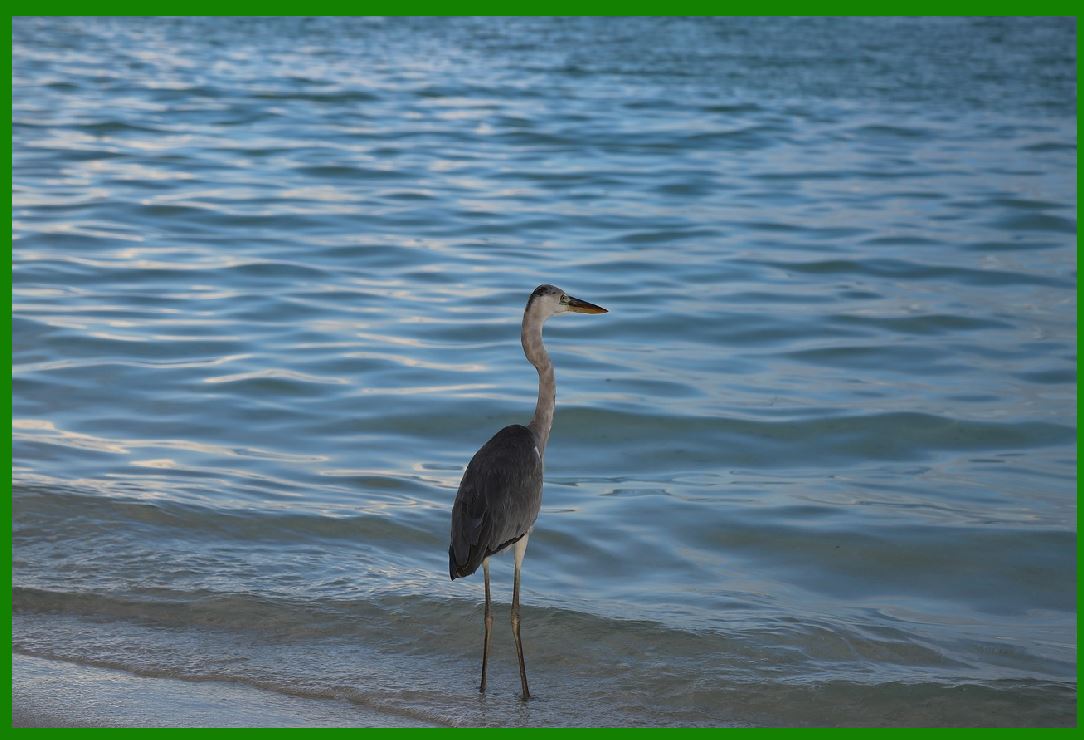
|
6. Remote Access for a Mobile Sales Team |
Scenario: A company with a remote sales team needs centralized storage for marketing materials and sales documents, which the salespeople need to access while traveling. |
Solution: The company sets up a NAS with remote access functionality. Salespeople can log into the NAS using a secure web interface or mobile app and download presentations, brochures, or sales proposals from any location with internet access. |
Example: While visiting a client, a salesperson uses a tablet to access the NAS and quickly retrieves the latest version of a sales presentation to share with the client. The NAS ensures that all sales materials are up to date and accessible, no matter where the salesperson is located. |

|
7. IoT Data Storage for Smart Home Devices |
Scenario: A homeowner uses multiple smart devices (cameras, smart thermostats, and sensors) and wants to store all the data from these devices locally for privacy reasons. |
Solution: A NAS is integrated into the smart home setup as the local storage for all IoT devices. It stores footage from security cameras, data logs from smart thermostats, and other sensor data, preventing the need for cloud storage services. |
Example: A security camera automatically stores its video footage on the NAS, allowing the homeowner to review footage from any device on the network. The NAS ensures that the data stays private and avoids any reliance on third-party cloud services. |

|
8. Academic Research Data Management |
Scenario: A university research group works with large datasets and needs a secure, centralized storage solution that can be accessed by all team members and offers automated backups. |
Solution: The research group sets up a NAS to store all research data, including large datasets, research papers, and collaboration documents. The NAS is configured to create regular backups, and remote access is enabled so researchers can work from home or on-site. |
Example: Researchers working on different aspects of the same project upload their data to the NAS, ensuring that everyone has access to the latest information. The NAS's versioning feature allows researchers to restore previous versions of data files if mistakes are made during data analysis. |

|
9. Disaster Recovery for a Non-Profit Organization |
Scenario: A non-profit organization needs a backup and disaster recovery solution to ensure continuity in case of equipment failure or natural disasters. |
Solution: The organization sets up two NAS devices-one on-site and one in a remote location. The on-site NAS is used for daily operations, while the remote NAS serves as a backup that syncs data from the main NAS regularly. In the event of a disaster, the remote NAS can take over, ensuring the organization can continue to operate. |
Example: The on-site NAS is used to store donor information, project documents, and financial records. Every night, the on-site NAS synchronizes with the remote NAS located at the organization's partner office across town. If the main office is hit by a fire or flood, the data remains safe and accessible from the remote location. |

|
10. Hybrid Cloud Setup for a Software Development Company |
Scenario: A software development company uses NAS for both local development and hybrid cloud storage to ensure seamless integration between on-premises work and cloud services. |
Solution: The company sets up a NAS to serve as local storage for all development environments, databases, and code repositories. The NAS is integrated with cloud storage solutions, allowing it to sync and backup all data to the cloud. This setup ensures that developers can access files quickly when working locally and also access them remotely via the cloud. |
Example: During a product launch, the NAS stores all development files and databases locally, ensuring fast access for the development team. After each workday, the NAS syncs with a cloud storage provider, creating an off-site backup of all work. The hybrid setup ensures that developers working remotely can still access the latest files stored in the cloud while maintaining fast local performance. |

|
11. Photo and Video Backup for a Professional Photographer |
Scenario: A professional photographer needs a reliable storage solution for large volumes of high-resolution photos and videos, with easy access to archived work and fast backups. |
Solution: The photographer installs a NAS with RAID 1 or RAID 5 for redundancy and connects it to their studio network. The NAS automatically backs up photos and videos from their computer after each shoot and allows the photographer to archive older projects. The NAS can be accessed remotely, enabling the photographer to retrieve files while on location. |
Example: After a wedding shoot, the photographer transfers all RAW photo files to the NAS, which automatically backs them up. The files are mirrored on two drives for safety, and an off-site backup occurs every night. When a client requests additional copies or modifications, the photographer can easily retrieve the files from the NAS, even when away from the studio. |

|
12. IT Support for a School |
Scenario: A school's IT department needs a central system for storing administrative files, student records, and teaching materials, with secure access for staff members. |
Solution: The school installs a NAS to store all important data, with user permissions set up for different roles (teachers, administrators, and IT staff). Teachers use the NAS to store lesson plans and assignments, while the administration stores student records. The NAS is configured to provide automated backups and secure access. |
Example: Teachers upload homework assignments and teaching materials to the NAS, where students can download them from a secure portal. The NAS automatically backs up student records every night, ensuring data integrity and compliance with educational data protection regulations. |
These examples highlight how NAS can be customized to meet a wide variety of needs, ranging from home media streaming to enterprise disaster recovery, offering flexibility and scalability for users in different environments. |