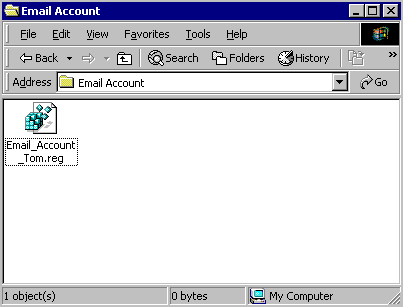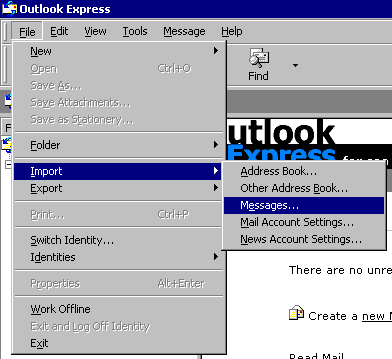
|
How to restore Outlook Express data |
Restore E-mail Messages:
1. Open Outlook Express, Click the menu "File | Import | Messages."
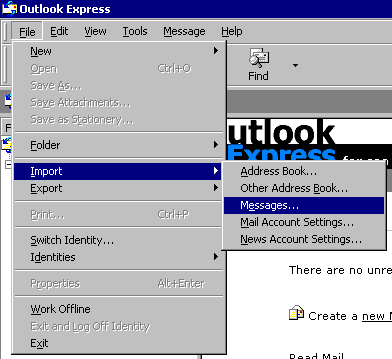
2. Select "Microsoft Outlook Express X."
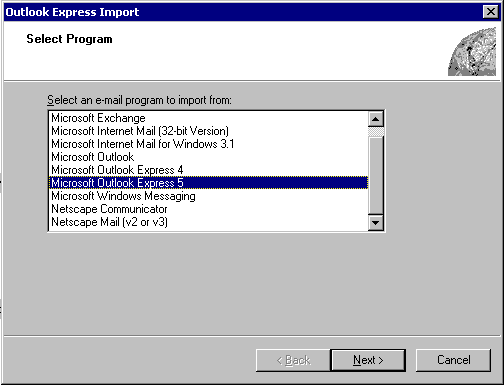
3. Select "Main Identity."
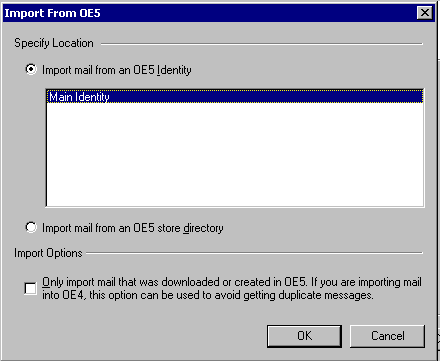
4. Click the "Browse" button.
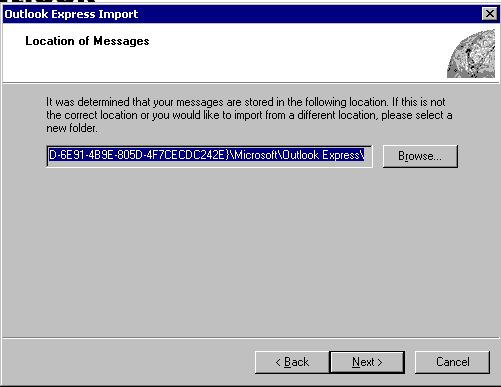
5. Select the folder in which Outlook-Express backup is stored.
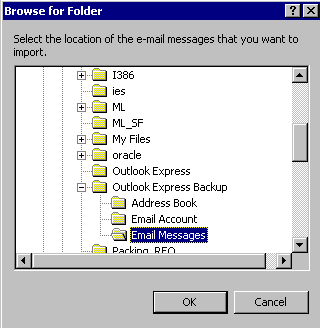
6. Click the "Next" button.
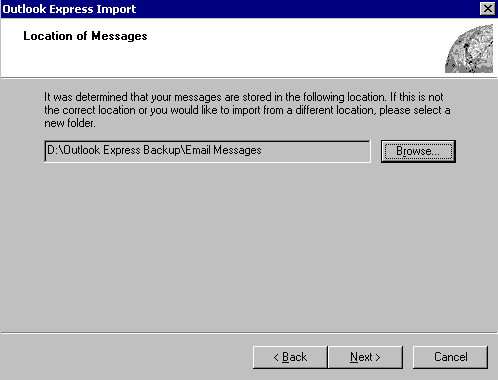
7. Select "All folders," click the "Next" button.
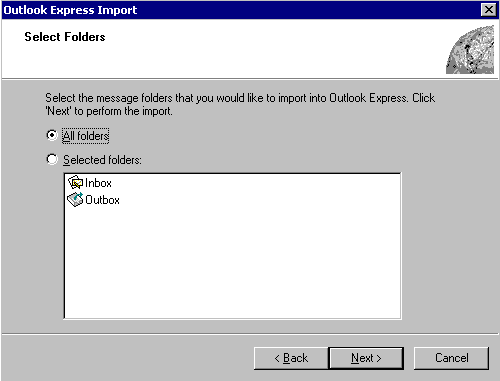
8. Outlook Express data had been restored.
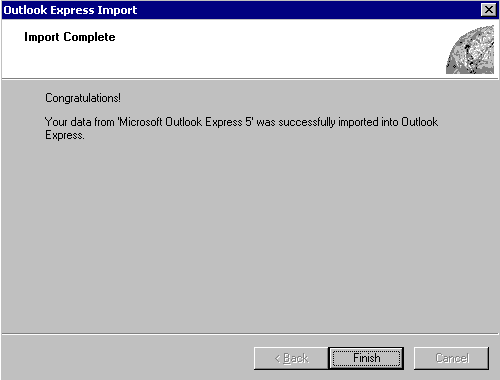
Restore Address Book:
1. Click the menu "File | Import | Address Book . . ."
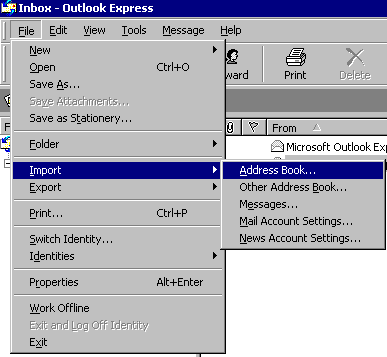
2. Select the folder in which the Outlook-Express address book is stored.
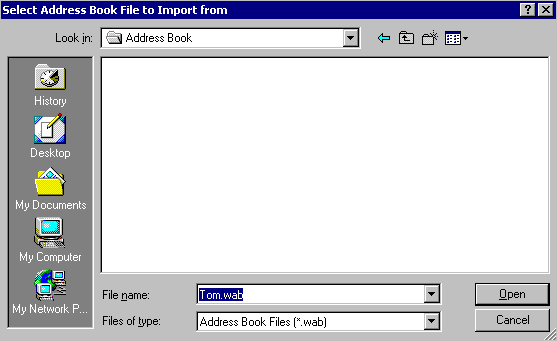
3. The Address Book had been restored.
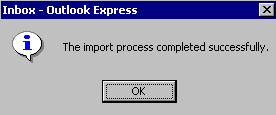
Restore E-mail Account:
1. Open the folder in which E-mail Account is stored, double click the file "Email_Account_XXXX.reg." The account information will be imported to Outlook Express.